Messages Filtering & Blocking
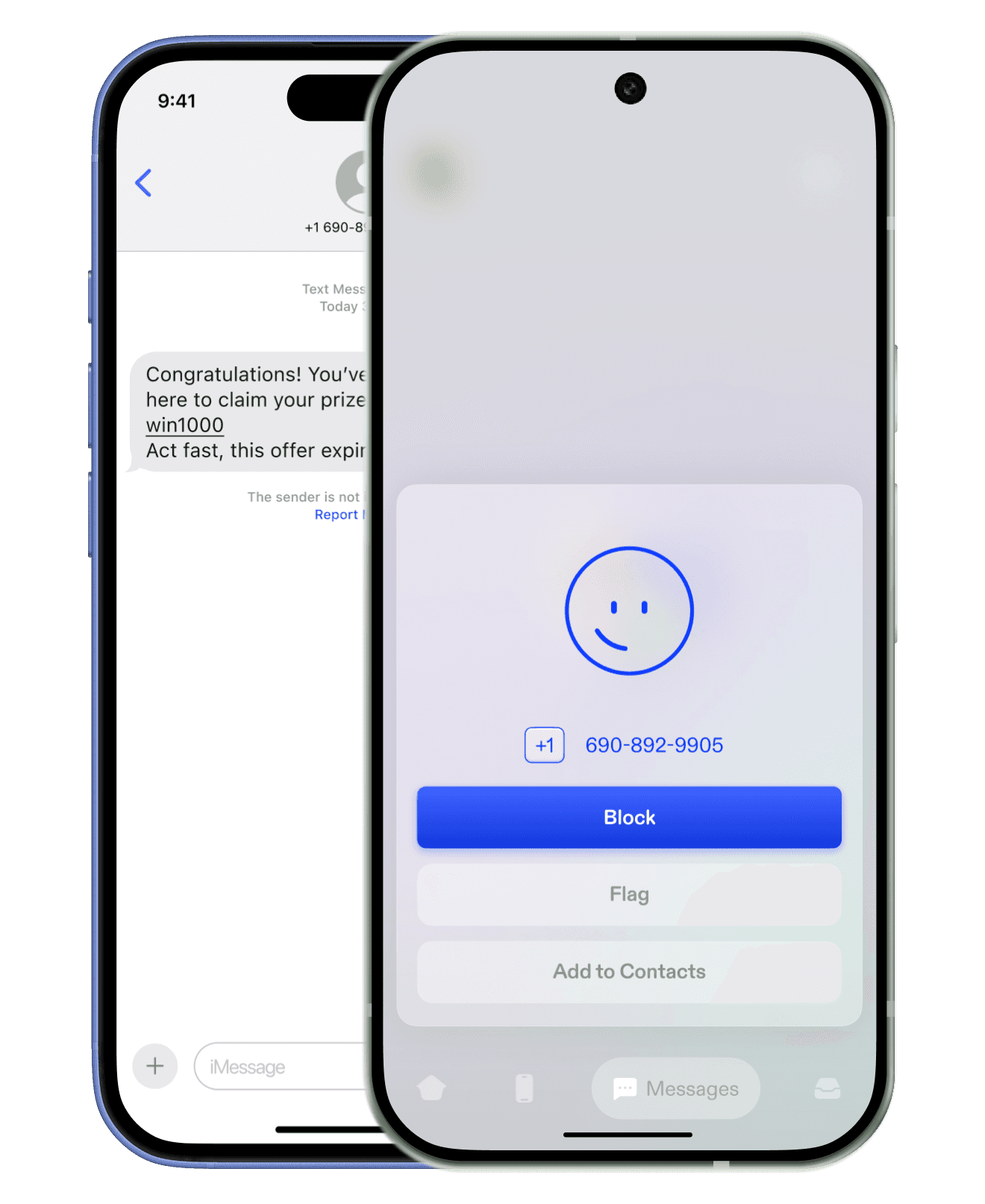
How does iOS Message Filtering work with WhatSpam?
iOS devices come with built-in message filtering features that help you manage unwanted texts and spam. When you install WhatSpam, it integrates with these iOS features to provide enhanced spam detection and filtering.
Enabling WhatSpam Message Filtering on iOS
To activate message filtering with WhatSpam:
1. Open Settings on your iOS device.
2. Navigate to Messages.
3. Scroll down and tap on Unknown & Spam.
4. Under SMS Filtering, select WhatSpam.
Once enabled, WhatSpam will automatically filter unwanted messages into the Unknown & Junk folder within your Messages app.
Enabling WhatSpam Message Reporting on iOS
Open iOS Settings app and locate Phone
Navigate to SMS/Call Reporting
Select WhatSpam (if you already did this when enabling WhatSpam for Calls, you don't have to change anything)
Find Messages from the iOS Settings app and open Unknown & Spam
Toggle on Filter Unknown
Select WhatSpam
Return to WhatSpam to confirm the permissions and proceed
Reporting Spam Messages on iOS
If a spam message slips through or you want to report a specific message:
Open the spam message
Tap Report Junk or Report Message or Report All Messages at the end of the incoming text
Confirm to send the message details to WhatSpam and Block the number. This sender will no longer be able to reach you.
By integrating WhatSpam with your iOS device, you gain better control over unwanted messages, ensuring a cleaner and more secure messaging experience.
How does Reporting work on Android?
Using WhatSpam to report and filter unwanted text messages couldn't be easier. Simply navigate to the Messages in WhatSpam app, find the message which you consider to be spam, tap to open the sender information and proceed to Block or Flag it. Either way, the next time this number attempts to reach you, we'll inform you of a potentially unwanted or harmful message.